Many of you have had questions about what kind of photos to send in to the Help Desk. Several people told me they don’t have any old photos that need to be restored. However your Help Desk photo doesn’t have to be old. What I’m looking for is any photo that you think could be better, but you just aren’t sure what to do with it. I’ve decided to show you what I’m talking about, with one of my own photos.
I photographed these windows while I was in Mdina, Malta. I liked the warm colour of the stone and the line of the windows. Unfortunately, my RAW image didn’t reflect the warmth of the stones at all. This is what it looked like when I opened the photo in Adobe Camera Raw:
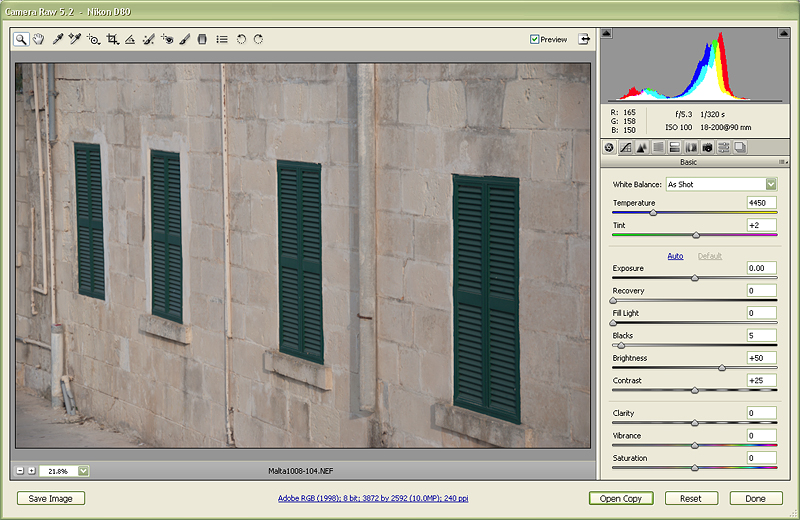
I edited the image as I normally would in Camera RAW. Below, you can see that I’ve increased the exposure a bit, brought up the blacks, pulled back on the brightness and really pumped up the clarity and vibrance. Obviously the settings will greatly vary from image to image. The goal is to edit your image as you normally would to bring it to a starting point that you can work with.
 The next step is to open the image in Photoshop. I’m going to add a warm glow effect. (Click the link to go to the in depth article on this technique.) Duplicate the background layer and then convert the new copy to a Smart Object. (This technique will still work in older versions of Photoshop without changing this layer to a Smart Object, you just won’t have the same level of flexibility.)
The next step is to open the image in Photoshop. I’m going to add a warm glow effect. (Click the link to go to the in depth article on this technique.) Duplicate the background layer and then convert the new copy to a Smart Object. (This technique will still work in older versions of Photoshop without changing this layer to a Smart Object, you just won’t have the same level of flexibility.)
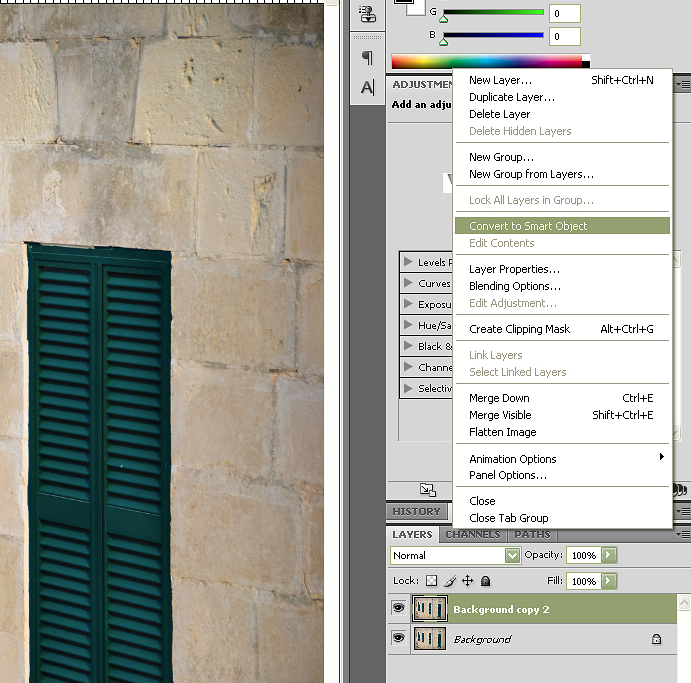 Once we have our Smart Object we need to make it blurry. This is the first step to achieving our glow. Go to the Filter menu and select Blur>Gaussian Blur. Choose a level of blur that makes the image blurry without losing all of the detail. This is usually in the 15-20 range. Now you need to change your blend mode so you can see your sharp background layer underneath. For this image I set the Smart Object layer to Multiply, but Soft Light and Overlay also work well. Finally, drop this layer’s opacity so some of your detail below comes through. The exact amount will depend on the image. I’ve used 87%
Once we have our Smart Object we need to make it blurry. This is the first step to achieving our glow. Go to the Filter menu and select Blur>Gaussian Blur. Choose a level of blur that makes the image blurry without losing all of the detail. This is usually in the 15-20 range. Now you need to change your blend mode so you can see your sharp background layer underneath. For this image I set the Smart Object layer to Multiply, but Soft Light and Overlay also work well. Finally, drop this layer’s opacity so some of your detail below comes through. The exact amount will depend on the image. I’ve used 87%
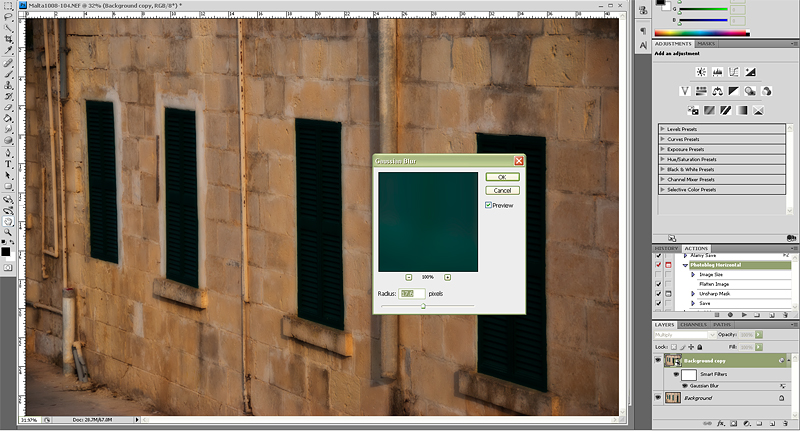
For some images these steps will be enough and you can stop here. I felt this image wasn’t quite there yet. I needed to bring some detail back to the shutters. Below you can see that I selected the mask of the Gaussian Blur filter and then painted some black over the shutters to mask out the blur.
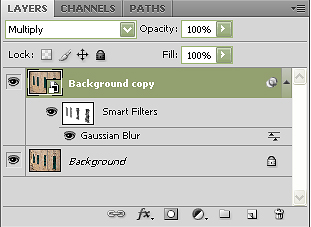 The shutters were still a bit to dark and the multiply layer had flattened the contrast of the overall layer so I added a curves adjustment layer.
The shutters were still a bit to dark and the multiply layer had flattened the contrast of the overall layer so I added a curves adjustment layer.
 To give the golden stones some extra lift, I then added a hue/Saturation Adjustment Layer. I increased the overall Saturation and then set the Blend Mode to Soft Light. I dropped the layer opacity to 72%. (Click to read about this technique in depth.)
To give the golden stones some extra lift, I then added a hue/Saturation Adjustment Layer. I increased the overall Saturation and then set the Blend Mode to Soft Light. I dropped the layer opacity to 72%. (Click to read about this technique in depth.)
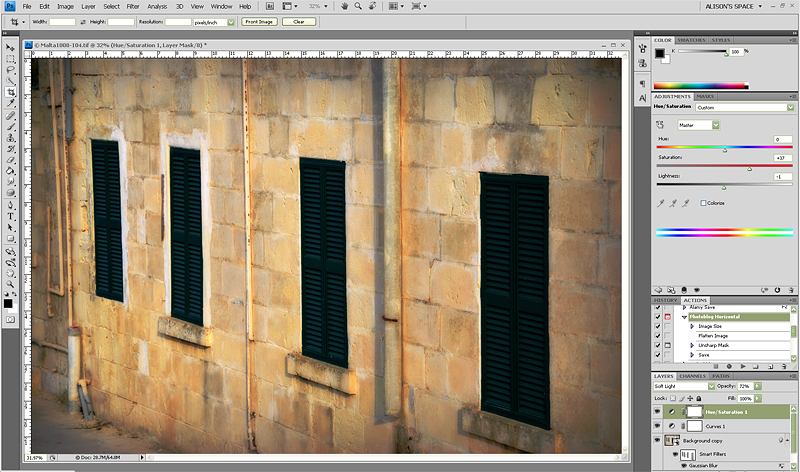 I added one final Hue/Saturation Adjustment Layer with the Blend Mode set to Normal to really make the yellows pop. I then used the dodge tool lightly to bring back some shadow detail.
I added one final Hue/Saturation Adjustment Layer with the Blend Mode set to Normal to really make the yellows pop. I then used the dodge tool lightly to bring back some shadow detail.
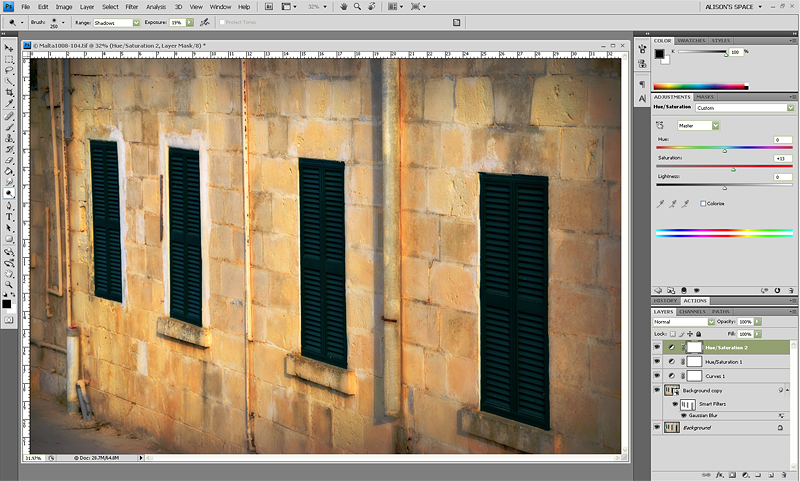 So here you can see the final Before:
So here you can see the final Before:
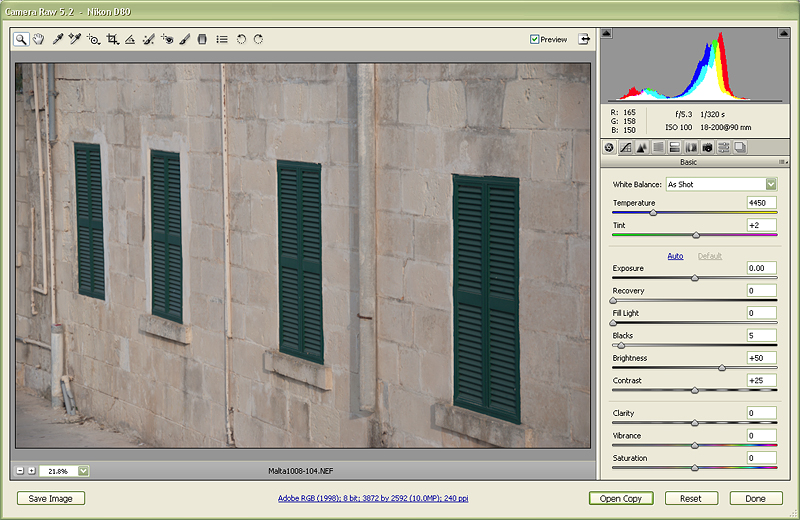 and After:
and After:

I hope this will clear up some of the confusion about the Photo Help Desk. By all means, send in old photos if you like, but I can also help out recent photos that need a little extra lift.